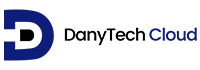- Download and install Jasper Studio 6.21 from https://community.jaspersoft.com/project/jaspersoft-studio/releases
- You will first add the Oracle driver for JDBC which can be downloaded from https://www.oracle.com/database/technologies/appdev/jdbc-downloads.html and add it to the classpath.
- Then you will create a new data source in Jasper Studio using the schema credentials we sent in the hosting account welcome email.
- Create your new report with Jasper Studio and save it on your computer.
- Upload the .jasper file to the Jasper FTP folder using the credentials provided in our Jasper setup ticket.
- Call Jasper to report on your application with the API shown below:
begin
xlib_jasperreports.set_report_url('http://jasper.danytechcloud.net:8070/JasperReportsIntegration/report');
xlib_jasperreports.show_report (p_rep_name => username/p_rep_name,
p_rep_format => :p_rep_format,
p_data_source => :p_data_source,
p_out_filename => :p_out_filename,
p_rep_encoding => :p_rep_encoding,
p_additional_params => :p_additional_params);
-- stop rendering the current APEX page
apex_application.g_unrecoverable_error := true;
end;
Here is a description of the input parameters:
|
parameter |
description |
default value |
required? |
|
p_rep_name |
specifies your Jasper username and the report name like this username/test |
test |
* |
|
p_rep_format |
the report format, e.g. pdf, html, html2, rtf, xls, jxl, csv, xlsx, pptx or docx |
|
* |
|
p_data_source |
configured data source, e.g. default, test |
default |
* |
| p_out_filename |
a filename can be specified for the download for the "save as" dialog |
|
|
|
p_rep_encoding |
the "charset" parameter for the content_type. |
UTF-8 |
|
|
p_additional_parameters |
all parameters are passed directly to the report (excluding the internal ones (prefixed with "_") |